Video-Assisted Debriefing Made Easy
Version. 3.0.27
The innovative video recording and playback platform designed to maximize learning through video-assisted debriefing. Developed with a focus on usability, functionality, and reliability, Care In Motion finally makes recording and debriefing simple so you can focus on what's important—achieving better outcomes.
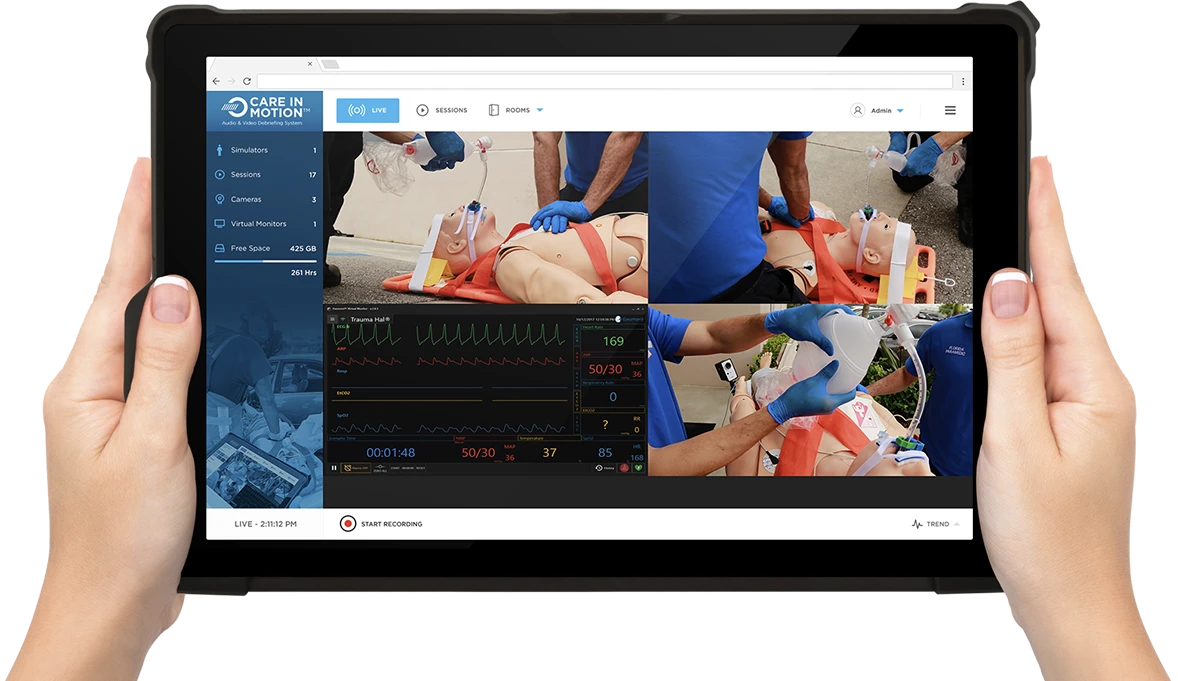
To download
CARE IN MOTION™ updates:
- Close the CIM app and connect the TP-Link to the CIM tablet via USB port
- Connect an Ethernet cable with internet access to the TP-Link’s Ethernet port
- Open the CIM app and click the Menu icon located in the top-right corner of the screen
- Click “About” and then click “DOWNLOAD”
- Once the download is complete, go to the Windows download folder to find the update file
- Click on the “CIM_Update” file
- Once the “Windows protected your PC” window appears, click “More Info”, click on the “Run anyway” button and then click "Install"
- Verify the account manager name and click “Next”
- When the installation process is complete, click “Finish”
Signup and get notified
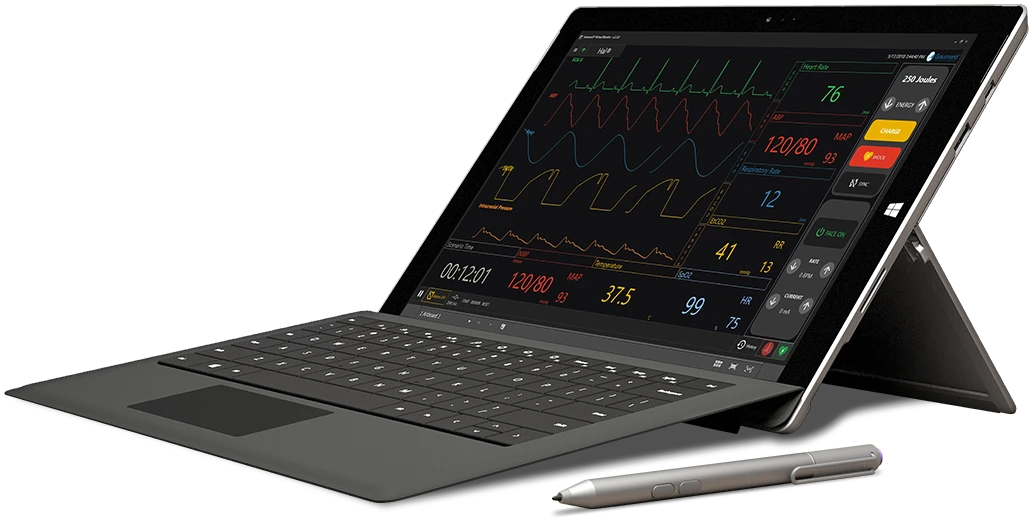
Gaumard Vitals™
Virtual Patient Monitor Software
A highly customizable and realistic patient monitor simulation software. Compatible with UNI and OMNI 2.
Tech Support
Connect to a Gaumard
Representative
Download User Guides
Get the current User Guides
for your products
Gaumard Software
Download the latest software
and updates
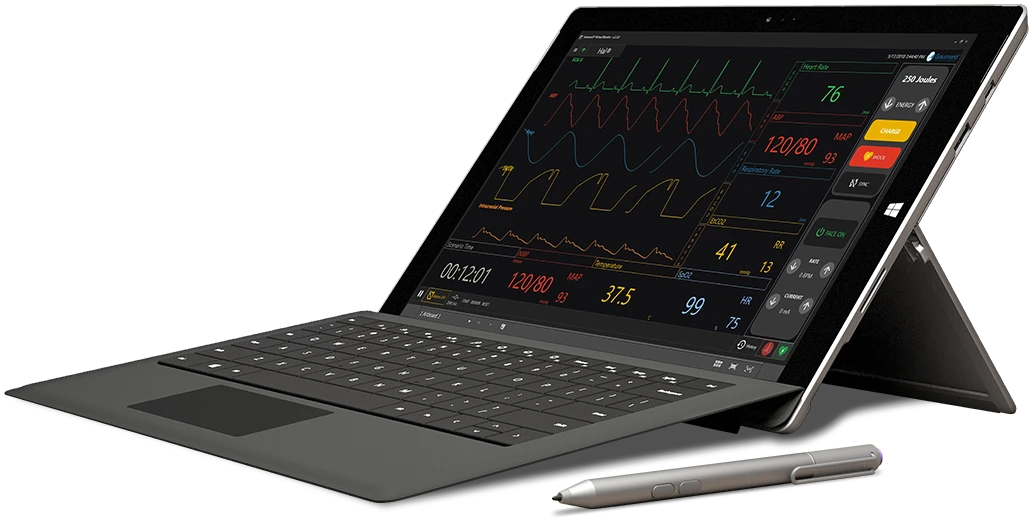
Gaumard Vitals™
Virtual Patient Monitor Software
A highly customizable and realistic patient monitor simulation software. Compatible with UNI and OMNI 2.
